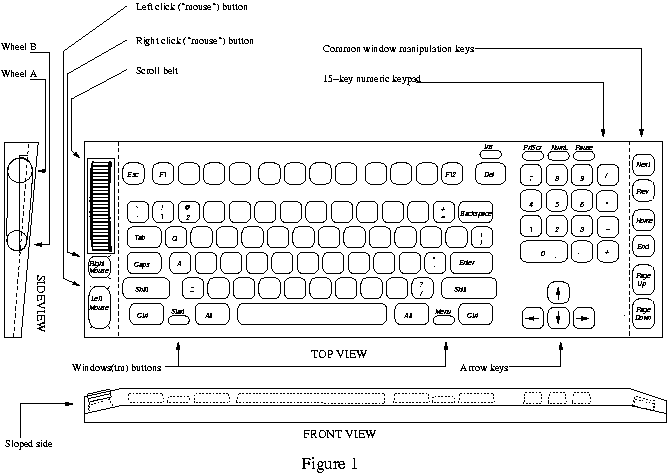Input devices: a usage-driven approach
Introduction
|
Some of these accessories are valuable, but a lot of
them are gimmicky, if not downright dangerous.
Pascarelli & Quilter in Repetitive stress
injury
|
I am writing this essay to summarize my years of
experiments with input device design. My interest is born
out of a long-lasting typing injury, but I have no formal
training in ergonomics. I hope to provide a critical and
realistic view of what can be done to improve input devices.
The goal of course is to fundamentally reduce the strain on
hands and arms when using the computer. It is actually
possible, I believe, to work in a fashion that is
dramatically easier on hands, arms, and shoulders. There is
no miracle: it involves (1) speech recognition and mastery
of a system of voice commands (2) use of a reduced-impact
pointing device that may be shoved around by one or two
hands, and (3) a foot pedal arrangement.
Neither of these techniques are commercially available; nor
have they been tested in long-term experiments by
others—the expensive and only way of establishing claims
of ergonomic superiority. However, the proposals I present
have been subjected to my own daily usage for several years.
They represent but a fraction of ideas and commercial
products that I have attempted to use long-term.
The main point of this essay is that input device design
is very difficult, even though there are often simple
explanations why a design is potentially injurious. I will
give several examples of input device designs that are
superficially appealing, but seemingly devoid of functional
qualities that make them usable in ways that fundamentally
reduce physical stress. Rather, by their very
construction, some alternative designs hold the potential of
being more harmful then the traditional designs they are
intending to replace.
The patent literature is brimming with input device ideas.
Engineers, doctors, and lay people have investigated mouse
surface curvatures, twistings of the keyboard, wearable
gizmos, etc. These initiatives apparently have had little
impact in reducing pain and injury from computer use.
Even the popular "ergonomic" split keyboards have not been
shown to have any health benefits; a proof, if possible,
would involve long-term studies involving thousands of
individuals. The theory that these keyboards are easier on
body because they involve less “deviation” of the hands
relative to the forearm is plausible. But maybe more
plausible is the opposite hypothesis: what matters is only
how you use the keyboard. Moreover, the opposite hypothesis
argues that since the standard keyboard is smaller it better
allows your hands to manipulate the mouse and to find a
resting position. So, it is already clear that the
so-called “ergonomic” keyboards are “ergonomic” in name
only; they represent another compromise among a host of
competing design constraints.
This kind of analytical
thinking about various stresses on the body incurred by use
of devices is important to anybody who is struggling with
pain from computing, since it is one way of raising body
awareness. This is especially true since the innumerable
negative experiences with “ergonomic” equipment go
unreported. Whether it be a speech recognition program or
an especially “ergonomic” mouse design, the technology is
usually disappointing. The defeat is not broadcast to
colleagues and friends.
Why do keyboards and mice hurt people? Nobody seems to
really know. At a cellular level, the processes behind CTD
remain a mystery, although it is believed that inflammation
is not a necessary component, see tendinosis.org for
pointers to medical literature. At the functional level, it
remains unproven that repetitive motion is to blame. For
example, another functional culprit could be the constant
stress the body is experiencing when near the devices.
To understand this, think about replacing each key on the
keyboard and each button on the mouse with a little hot
plate glowing red. If you were working next to such a
monstrous instrument, then you would condition your limbs to
be constantly adjusting themselves so as not to touch any of
more than one hundred hot plates. The point is, of course,
that even when keyboard and mouse do not posses thermal
properties, your body must be conditioned exactly the same
way.
The mouse is particularly bad, since the hand tends to ride
it. Consequently, fingers must be forced upwards to not
press the hot plates.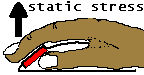 Extensor muscles, the arms'
weakest ones, are continuously struggling to keep this
unnatural balance even if the brain thinks that the hand is
at rest. Interestingly, preschool kids struggle quite a bit
with this likely injurious principle. Whereas they may
easily learn to type out their own name on the keyboard, it
may take several more months for them to learn to hold the
mouse without pressing the buttons—an indication that the
mouse is anything but natural.
Extensor muscles, the arms'
weakest ones, are continuously struggling to keep this
unnatural balance even if the brain thinks that the hand is
at rest. Interestingly, preschool kids struggle quite a bit
with this likely injurious principle. Whereas they may
easily learn to type out their own name on the keyboard, it
may take several more months for them to learn to hold the
mouse without pressing the buttons—an indication that the
mouse is anything but natural.
In my judgement, there are three areas where new thinking
may lead to less pain when using a computer. For the
keyboard, there is only little room for improvement—still
I have some modest ideas, see keyboard. In contrast,
the mouse may be an essentially harmful device that cannot
be improved within its traditional design constraints—see
my proposal in mouse for a
different concept. Finally, I suggest how foot pedals can
very effectively complement a keyboard or speech recognition
for repetitive tasks in foot pedals.
My opinions and proposals are the result of a decade of
personal experimentation and observation. That's why I call
this overview a "usage-driven approach". The information I
offer here should not be construed as advice. I do not know
whether my observations are generally applicable. If you
have pain, then go see a doctor. The only recommendation I
offer to others with typing or mouse injuries is to look in
the excellent book Repetitive strain injury by Emil
Pascarelli and Deborah Quilter (John Wiley and Sons, 1994).
Mouse
|
I doubt they were built for hand
safety: mice inherently strain the hand...
Pascarelli & Quilter in Repetitive stress injury
|
The mouse is a spoiler. Whenever you put your hand on it,
you stress your body. If for a moment you forget to apply a
lifting force to your fingers, then buttons are immediately
activated. Consequently, your body must work constantly with
shoulder, limb, hand, and finger positions to not press
buttons. Unless, of course, you take your hand away from
the device. Something the size and shape of it discourage
you from doing. The lighter the mouse buttons are to
depress, and the bigger they are, the more static force is
needed to prevent accidental mouse clicks. Thus, curiously,
there may be a direct relationship between how "ergonomic"
the mouse is and how harmful it is.
The keyboard is much more forgiving in this regard. It is
natural to rest the hands in front of the keyboard as soon
as they are not in use. But given that the mouse inherently
forces an unnatural, constant muscle response, I believe
that researching mouse curvatures alone is an exercise in
futility.
The buttonless mouse
Instead, mouse buttons must be entirely removed from the
pointing device itself. This is not a radical idea: on
laptops, the pointing device (stick or pad) is separated
from the buttons. Also, the new mouse feature called a
scroll-wheel should be moved to the keyboard. The mouse is
the last place another function should be placed. Finally,
the proper mouse size is less than the standard one.
Now what are the consequences? The series of pictures
below illustrate five of numerous ways a small, buttonless
mouse can be manipulated. (The mouse shown has actually its
buttons disabled.) Most of these poses are not possible with
a conventional mouse unless various fingers are
counter-balanced to not depress the buttons.

One-handed finger ride
|

One-handed side grasp
|

One-handed thumb ride
|

Two-handed shove
|

Two-hands semi-ride
|
These pictures indicate how an appropriate shape allows the
the mouse to be manipulated by just putting a part of the hand
on top of it, while the side of the hand still rests on the
table. This easy-on-off principle encourages the hand to rest
on the desk, not on top of the mouse. It is still possible to
have the hand ride on top of the mouse—while the hand gets
gets a lot of support both from the desk, because the mouse
fits in the palm of the hand, and from the mouse itself,
because of the lack of buttons. Note that to use the mouse in
such varied ways, where hands are given plenty of resting
areas, more space is needed than what is usually available on
a keyboard tray. That's why I believe that reducing keyboard
size, or getting rid of it by combining speech recognition and
foot pedals, is very important.
And where do the buttons
go?
The buttons may go on either side of the keyboard or be foot
activated. In keyboard, I propose
how scrolling functionality and mouse buttons can be
conveniently combined on a keyboard. This arrangement will
not slow you down: as one hand is leaving the keyboard to
locate the mouse, the other slides to the side where the
buttons are easily found. And, in foot pedals I
consider available and future foot switches.
Trials
I believe that it would be interest to carry out controlled
trials of simplified, buttonless mouse designs. If the
design of the mouse impacts its injury potential, then a
study is more likely to demonstrate this effect the larger
it is. The removal of buttons may offer the best chance for
obtaining such an effect.
Keyboard
|
Pointers—self taught typists who hunt and peck
instead of touch-type—...are the least likely to be hurt
from their style.
Pascarelli & Quilter in Repetitive
stress injury
|
From bitter experience, I don't believe that the keyboard
can be improved much. Three times, and without success, I
have built whole keyboards from scratch. Nevertheless,
there are a few changes I would like to see done to the
keyboard:
- A smaller footprint allowing more rest areas for hands
and a mousing area closer to the center of the body.
- Widely spaced modifier keys so they can be pressed by
the side of your hand instead of requiring pinky
contortions.
- Mouse buttons on the side so as to allow a buttonless
mouse.
- A scroll tread or belt on the side of keyboard to make
browsing possible without dependence on finger-skills. A
large scroll wheel might also be sufficient instead of the
more complicated thread mechanism.
- A numeric keypad that does not make the keyboard as
wide as normal 101-key models.
- A flat design, akin to that of a laptop keyboard, but
with 3mm key travel and good mechanical feed-back.
Why keyboards have gotten less ergonomic
For modifier keys, such as Ctrl and Shft,
ergonomicity has declined. When they are widely spaced
apart  as on keyboards made in the mid '90s,
these keys can be depressed easily with the side of the hand
or with the outer side of the curled-up little finger, all
while the thumb is facing upwards
as on keyboards made in the mid '90s,
these keys can be depressed easily with the side of the hand
or with the outer side of the curled-up little finger, all
while the thumb is facing upwards . In
this way, the strenuous finger work usually associated with
chording is avoided. Unfortunately, modern keyboards suffer
from extraneous OS-specific keys that prevent this technique
from being used. (Except if these keys are uprooted or
lowered.) On a flat keyboard, such as on a notebook
computer, fingers are even further restrained by the
flatness from hitting keys in a variety of ways—something
that is likely an ergonomic drawback.
. In
this way, the strenuous finger work usually associated with
chording is avoided. Unfortunately, modern keyboards suffer
from extraneous OS-specific keys that prevent this technique
from being used. (Except if these keys are uprooted or
lowered.) On a flat keyboard, such as on a notebook
computer, fingers are even further restrained by the
flatness from hitting keys in a variety of ways—something
that is likely an ergonomic drawback.
A keyboard layout proposal
A keyboard
layout following these ideas mentioned above is suggested in
Figure 1. Below it's shown (left) how a
large, comfortable belt may be placed on the left side of the
keyboard, along with mouse buttons; the side of the hand
(right), not the fingers, securely moves the belt.
These ideas and the figure below are from AT&T
Technical Disclosure A keyboard design by Nils Klarlund.
Foot Pedals
|
One of the most popular misconceptions about
computer work is that it is an “easy” activity, when in
fact it is quite strenuous for your hands and arms.
Pascarelli & Quilter in
Repetitive
stress injury
|
Obviously, foot pedals cannot replace the keyboard. But it is
intriguing that many of us use our strongest limbs to control
safety-critical pedals while going to or from work, while the
same limbs stay underemployed under the desk all day. The
problem is that using just two a three pedals as in the car
will not cover enough of repetitive work to make a difference.
For example, even processing incoming e-mail requires at least
five keys (next message, previous message, scroll down, scroll
up, and delete message). And, naturally, typing with our feet
must be considered a hopeless task for most of us.
Speech recognition offers an excellent alternative to
typing, even as it seems hopeless at repetitive work.
Saying "page up", "page up", "page down" to browse through a
web page speaks for itself. So, maybe the combination of
speech recognition and foot pedals is the combination that
will effectively offload the hands?
This was my thinking when I started using speech
recognition six years ago. Initially, I used five or six
foot switches glued to a wooden board. Through several
iterations of pedals arrangements, I arrived at a basic layout
that can be seen in the photos below.
(For a technical disclosure, see US5889510
Foot-operated keyboard device)
In this design, each foot may operate seven front keys
placed around the sides and front of the foot. Most common
keys are present: the arrow keys, enter, backspace, space, and
tab. In addition, left and right mouse buttons are present
(see mouse why this is
important). Also, there are an undo key and three keys
important to speech recognition: repeat last voice command,
correction, and microphone on/off. All of these keys are
commonly used. But 14 keys don't suffice. So, other common
functions such as "page up", "skip over left word", "change
window focus", "go to the beginning of line" and "go to end of
document" are activated through a combination of a front key
and one of two modifier keys behind the foot. The idea is to
step forward on a front key with one foot while the heel of
the other presses the modifier. The modifier pedals are
two-level switches, so altogether the keyboard offers 14 * 5 =
70 foot-activated functions. A video (streaming Windows
Media) (mpeg-1
(28Mb)) of a version of this keyboard is available.
The design shown here is crude; it is possible to devise
much better working key shapes.
I have used this design for four years. In my experience, the
combination of speech recognition, based on the editing
language ShortTalk, buttonless
mouse, and foot pedals is significantly more efficient than
the keyboard + mouse combination. This efficiency is
important: it is the driving force for using the
combination. It is extremely difficult not to work in one's
old ways if the new ways are not superior.
Skeptical Remarks
|
The public should be skeptical about claims of
ergonomic superiority...
Pascarelli & Quilter in Repetitive stress
injury
|
Although some “ergonomic” accessories or devices may fit
certain people, I believe that there are easily argued reasons
why most of them may not work or may even be harmful. These
opinions are examples only, offered to stimulate critical
thinking.
Forearm rests
These often elaborate mechanical contraptions support your
forearm even while in motion over the keyboard. But a
fundamental misunderstanding may be a play here: the muscles
of the forearm lift a heavy object, the hand, that is not
supported by forearm rests. So, the full weight of these
long, bony structures still have to be born by the forearms.
And, perversely, the forearm rests may make it cumbersome to
place the arms in a position where the hand and forearm can
truly rest, because it takes quite an effort to get in and out
of these devices. As a result, the strain on the forearms may
be very significantly increased by using forearm rests.
Contoured keyboards
In these keyboards, the majority of the keys are placed inside
a depression along a curvature. There is one depression for
each hand, so that the keyboard may look like two bowls in a
frame. By matching the movement patterns on the fingers—the
theory goes—these keyboard are easier on the body. But
precisely thanks to this property, the keyboard will force the
hands into hovering in a specific position in space above it.
In contrast, a flatter layout gives superior flexibility for
striking the keys.
Microswitch keyboards
This paradigm stipulates again
that motion is at the heart of injury. The keyboards
accommodate each finger in an individual fixed area or well in
close proximity to tiny switches. Then minuscule movements of
fingers active switches. Phenomenal typing speeds are
achievable. I got the feeling when using a design of my own
of getting a kind of direct feed from brain to computer. But
again, there is a fundamental misunderstanding at play if the
aim is to reduce physical strain: the body must continuously
adjust the position of all fingers so that they don't touch
the switches. This compensation includes maintaining
positions of hands, forearms, not to say the whole body.
Again, the conventional keyboard is superior. With it, the
hands are free all the time, except for the moment of strike,
to rest or to hover over the keyboard.
Tablets
It has been suggested that using a pen on
a tablet is more ergonomic than using a mouse. Unfortunately,
there is a condition called writer's cramp that has been known
for hundreds, if not thousands of years, and it is likely to
affect the tablet user as well. Holding a pen puts static
load on the whole upper body, so that the pen is not dropped
and does not touch the tablet when not in use.
Touch pads
So what about not holding anything at
all? The touch pad offers such a solution, but as most people
have experienced, this technology does not work to well
either. The cramped space is anything but natural for tracing
the movement of the cursor by using the index finger. Even if
the touch pad was big enough that the whole hand could rest on
it, it would still induce static stress: the hand must be
turned so that the index finger does not touch the surface,
whenever the cursor is not moved.
Trackballs
There are good things be said about
trackballs: the hand may rest next to the device while the
cursor is not being moved. Moving the cursor can be done with
the thumb or side of the hand. Unfortunately, most trackballs
that are on the market have large, easily depressed buttons
surrounding the ball. This "ergonomic" look probably have the
opposite effect: the hand constantly must balance itself to
not touch the buttons whenever near the device. So, such
trackballs may be as harmful as ordinary mice.
So, what helps?
I believe that no tinkering with
keyboard or mouse design will lead to products that are
radically less stressful on the body. Marginal improvements,
perhaps along the lines I've suggested, may be possible.
Ergonomic manuals consistently state that there is one way
only to effectively address severe cases of overuse syndromes:
complete and total cessation of the physical activity that led
to the problem. Sometimes this cessation must be permanent,
often implying a loss of ability to work. Finger and hand
work must be avoided in any form that resembles the
injury-causing way of working.
An approach to reduce physical impact might be: type
with only the strongest fingers (thumb and index) and move a
mouse by pushing it with two hands resting on the
desk or keyboard tray. Such behavioral techniques may offer
far greater potential for reducing injury than any
changes in device design. But their use
may also lead to further
injury, given that they represent a very different
approach than that of complete rest. For lesser
injuries, other techniques are possible as
is discussed in books on computer-induced
injuries.
In conclusion, I believe that avoidance and technique are
more important than device design. Avoidance can be achieved
by a combination of speech recognition and foot pedals. I
doubt that there are any other ways that are comparable in
efficiency.
My Own Setup
Here are some information about how I put my work
environment together. For a picture of my workspace, see User interface summary.
Foot pedals
It is difficult, if not impossible, to buy appropriate foot
keyboards. Foot switches that just float around on the floor
are a bad idea. Your feet won't be able to find them—and
using them frequently may induce cramps in calf muscles. Foot
switches should be mounted on a foot rest. A Y-key dual
keyboard adaptor (from http://www.ymouse.com)
allows two keyboards to be used together. Also, I believe
that USB keyboards can be used in parallel. In any case,
individual foot switches can connected to the soldering points
under each key on a second keyboard. It's easiest to work
with a keyboard equipped with mechanical switches, since
capacitive switches may require the addition of a capacitor
for each key. The construction of a keyboard like the one
shown probably can be done in a couple of days by somebody
with electronic and woodworking skills.
Buttonless mice
Under Windows 2000 and XP, it is easy to make several mice
work together. Personally, my favorite "ergonomic" mouse is
a 10 dollar device from Sakar International (Model #77452,
Iconcepts). It is small so that the hand does not have to
struggle mounting it, and it is not too rounded. I have
disabled the mouse buttons by sliding two thin slices of
rubber in the gap between the button and the case. A better
alternative is to reshape an optical mouse, by peeling off
the upper casing; a better surface for grasping the mouse
can then be built out of epoxy or modeling clay.
Electrically, an ordinary foot switch or an extra key
mounted on the keyboard over a micro switch may be used to
short-circuit the two contact points of the micro switch
serving a button inside the mouse. Thus, with relatively
modest soldering skills, one can connect a mouse
button switch via a second mouse (that is used solely for
this purpose). Under Windows 2000 and XP, it is possible to
press the button of one mouse, while moving the other mouse,
to achieve the effect of dragging. This is not possible
under some other operating systems, including Windows 98 and
Me.
There might be easier ways to obtain a buttonless
mouse—I have not investigated alternatives.
Wireless microphone
I like the design of the wired
Emkay D-loop microphone. It is very comfortable to wear, and
the microphone stays in place. Unfortunately, I have not been
too impressed with the wireless consumer solutions that I've
tested. They do not provide a clean signal. Instead, I use a
Shure LX wireless system. The microphones that Shure provides
come with elastic bands that wrap around your neck. This a
great solution for aerobics instructors—but an unworkable
solution for speech recognition: you can't move your head
without the microphone moving in front of your mouth.
Instead, I have connected an Emkay D-loop microphone to the
mini-XLR connector. The details are: connect shield to pin 1
and short-circuit pin 3 and pin 2 (which carries 5 V) and
connect the hot wire (red) or pair of hot wires (red and
white) to that short (inspiration for this operation is the
diagram found at http://www.shure.com/pdf/userguides/guides_wiredmics/wcm16.pdf).
To accomplish this wiring, I had to open the female mini-XLR
connector. To my knowledge, there is no mini-XLR to mini
phone plug connector on the market. I hope Bluetooth
technology will be able to replace my LX system.
Keyboard
I used to use an IBM keyboard without
numeric keypad to gain space. This excellent keyboard has
mechanical switches and widely spaced Shft, Ctrl and Alt keys
(IBM part no 1397681). It is not made anymore. My current
keyboard is different, but since finally I am able to largely
not use it, its design is not important.
Computer
In my experience, Pentium III processors
under 1 GHz are inadequate for speech recognition based on the
NaturallySpeaking dictation system, now produced by Scansoft.
The last year I have been using a AMD-based processor (Athlon
1.4 GHz) with extremely nice results: response time for short
utterances is very quick and the system altogether has been
very stable. Half a Gb of RAM is required and sufficient.
By Nils Klarlund.
Copyright ©Nils Klarlund, 2002.
|
XSLT &

|
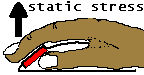 Extensor muscles, the arms'
weakest ones, are continuously struggling to keep this
unnatural balance even if the brain thinks that the hand is
at rest. Interestingly, preschool kids struggle quite a bit
with this likely injurious principle. Whereas they may
easily learn to type out their own name on the keyboard, it
may take several more months for them to learn to hold the
mouse without pressing the buttons—an indication that the
mouse is anything but natural.
Extensor muscles, the arms'
weakest ones, are continuously struggling to keep this
unnatural balance even if the brain thinks that the hand is
at rest. Interestingly, preschool kids struggle quite a bit
with this likely injurious principle. Whereas they may
easily learn to type out their own name on the keyboard, it
may take several more months for them to learn to hold the
mouse without pressing the buttons—an indication that the
mouse is anything but natural.




 as on keyboards made in the mid '90s,
these keys can be depressed easily with the side of the hand
or with the outer side of the curled-up little finger, all
while the thumb is facing upwards
as on keyboards made in the mid '90s,
these keys can be depressed easily with the side of the hand
or with the outer side of the curled-up little finger, all
while the thumb is facing upwards . In
this way, the strenuous finger work usually associated with
chording is avoided. Unfortunately, modern keyboards suffer
from extraneous OS-specific keys that prevent this technique
from being used. (Except if these keys are uprooted or
lowered.) On a flat keyboard, such as on a notebook
computer, fingers are even further restrained by the
flatness from hitting keys in a variety of ways—something
that is likely an ergonomic drawback.
. In
this way, the strenuous finger work usually associated with
chording is avoided. Unfortunately, modern keyboards suffer
from extraneous OS-specific keys that prevent this technique
from being used. (Except if these keys are uprooted or
lowered.) On a flat keyboard, such as on a notebook
computer, fingers are even further restrained by the
flatness from hitting keys in a variety of ways—something
that is likely an ergonomic drawback.